Eero mesh Wi-Fi systems can work with T-Mobile Home Internet, but the setup requires some specific steps to ensure smooth operation. Since the T-Mobile gateway acts as a router and Wi-Fi source, you cannot simply extend its Wi-Fi network with Eero. Instead, you connect one Eero device via Ethernet to the T-Mobile gateway, allowing the Eero to create its own separate Wi-Fi network. Additional Eero units then extend this new network, providing better coverage throughout your home. Users have reported that after initial setup and software updates, Eero delivers strong, consistent coverage when configured this way.
How Eero Works with T-Mobile Home Internet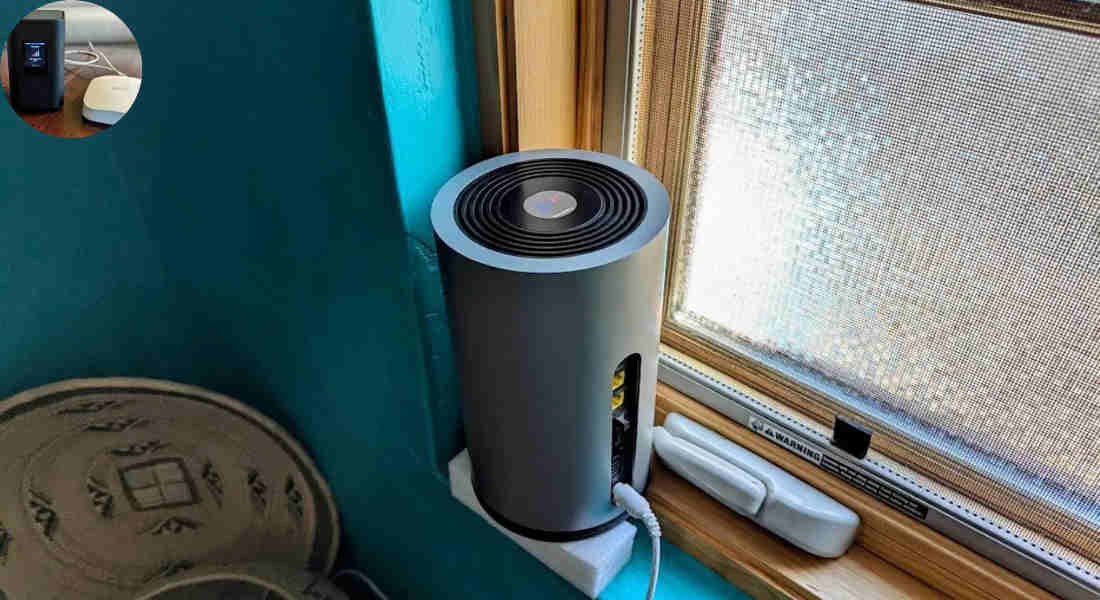
Eero is designed to enhance your home network experience. It functions as a mesh Wi-Fi system, spreading strong internet coverage throughout your space. When paired with T-Mobile Home Internet, it can help eliminate dead zones and ensure stable connectivity.
Setting up Eero with T-Mobile is straightforward. Connect the Eero device to your T-Mobile gateway using an Ethernet cable. This connection allows Eero to distribute the signal more effectively across larger areas.
Once linked, Eero’s app guides you through the configuration process. You can customize settings and manage connected devices easily from your smartphone.
The mesh technology means that multiple Eero units work together seamlessly. This collaboration helps maintain consistent speeds as you move around your home, making it ideal for streaming or gaming activities without interruption.
Pros of Using Eero with T-Mobile Home Internet
Using Eero with T-Mobile Home Internet offers several benefits that enhance your overall connectivity experience.
First, Eero provides excellent coverage throughout your home. You will be able to enjoy a strong Wi-Fi signal in every corner of your space thanks to its mesh network design that eliminates dead zones.This is particularly useful if you have multiple devices or large areas to cover.
With user-friendly app controls, configuring your Eero system is straightforward even for those who aren’t tech-savvy.
Regular updates help protect against vulnerabilities, giving you peace of mind while browsing online.
Customer support is highly rated among users. If any issues arise during installation or usage, assistance is readily available to guide you through troubleshooting steps effectively.
You may also read (understanding femas role in home inspections).
Cons of Using Eero with T-Mobile Home Internet
While Eero offers impressive features, there are some drawbacks when paired with T-Mobile Home Internet.
One potential issue is the speed limitations. If your T-Mobile connection isn’t robust, you might not experience the full benefits of Eero’s mesh network. This can lead to frustration, especially in larger homes where seamless connectivity is crucial.
Some users have reported occasional glitches or connectivity interruptions between their Eero and T-Mobile service. These hiccups can disrupt streaming or gaming sessions at inconvenient times.
While both companies provide customer service, getting assistance for a combined setup can sometimes feel like running in circles.
Costs could be a factor. Investing in an Eero system adds to your monthly expenses on top of T-Mobile’s service fees, which may not sit well with budget-conscious consumers.
Real User Experiences and Reviews
Users have mixed feelings about pairing Eero with T-Mobile Home Internet. Many appreciate the enhanced Wi-Fi coverage and improved speeds. One user noted that their gaming experience significantly improved after installing Eero units throughout their home.
On the flip side, some reported occasional connectivity issues. A few users mentioned that they experienced intermittent drops, particularly during high-traffic times.
Customer support experiences also vary widely; while some found assistance helpful and responsive, others faced long wait times for resolutions.
The ability to manage devices through the app is a highlight for many families. Parents often rave about setting up parental controls easily, giving them peace of mind over what content their kids can access.
Real-world feedback offers valuable insights into how well Eero meshes with T-Mobile’s service—showing it works brilliantly for some but leaves gaps for others needing consistent performance.
You may also read (does insurance cover home modifications for accessibility).
Tips for Setting Up Eero with T-Mobile Home Internet
Setting up Eero with T-Mobile Home Internet can enhance your browsing experience significantly. Here are some practical tips to ensure a smooth installation and optimal performance.
First, start by placing your Eero devices strategically throughout your home. Ideally, the main unit should be near the T-Mobile modem for optimal connectivity. Ensure that it’s in an open space rather than tucked away in a corner or behind furniture.
Next, make sure to use quality Ethernet cables when connecting your devices. This will help maintain speed and reliability between the modem and Eero units. If you have multiple floors or large areas to cover, consider adding more Eero units for better coverage.
Remember to update the firmware on both your T-Mobile modem and Eero system regularly. These updates often include important security patches and feature improvements that can boost performance.
If you’re facing slow speeds or connectivity issues after setup, try adjusting the channel settings on your T-Mobile router through its admin interface. Sometimes interference from other networks can impact Wi-Fi performance, so selecting a less crowded channel could improve stability.
Take advantage of the mobile app provided by Eero for easy management of connected devices and network settings. The app also allows you to set parental controls if needed—an added bonus for families!
With these tips in mind, you’ll be well-equipped to enjoy seamless internet access at home using Eero with T-Mobile Home Internet.
You may also read (shinehowhome com).
